Configuring Google's reCAPTCHA Service · Article
0
Summary
Google's reCAPTCHA service allows you to add a human visual verification system to your site pages, for the sake of this article we'll be discussing integrating their system into UBB.threads.
Getting Started with reCAPTCHA
First you'll want to go to https://www.google.com/recaptcha/admin and login with a Google account (the reCAPTCHA system is powered by Google).
Under "Register a New Site" enter a label (such as "MySiteName"), select the "Recaptcha v2 Checkbox", leave "Domains" blank (or populate with the www and non-www versions of your URL), select "Accept the reCAPTCHA Terms of Service" and select "Register"
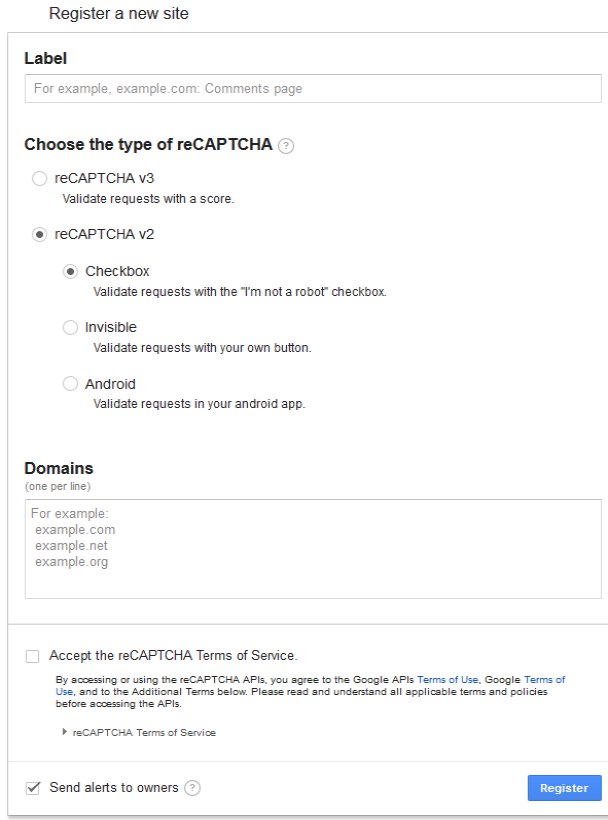
Once you hit register it should supply two keys, a "Site Key" and a "Secret Key", these will be needed in your UBB.threads configuration.

Adding reCAPTCHA to UBB.threads
As of v7.6.1.1 UBB.threads allows the integration of reCAPTCHA via access to the reCAPTCHA API, you can add the "Site Key" and "Secret Key" in the UBB.threads "General Display Settings" page in the Control Panel, it is located at: Control Panel -> Display -> General -> General Tab -> CAPTCHA Settings
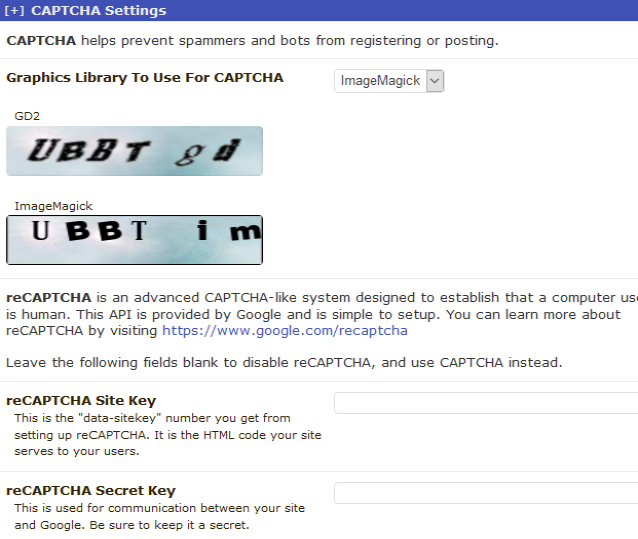
Posted on November 17, 2018
