Google Search Console · Article
0
What Is Covered
• Summary
• Adding a New Property
• Verifying a New Property
• Managing an Existing Property
• Sitemaps
Summary
The Google Search Console, formerly Google Webmaster Tools, is where a site owner will go to manage their search engine property for their site(s) search results within the Google Search Engine. Other providers offer similar tools, such as the Bing Webmaster Tools.
Adding a New Property
When you're at the main Google Search Console page you'll see a red "Add New Property" image.
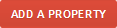
Once you select the Add New Property image, a new section appears for entering your domain.
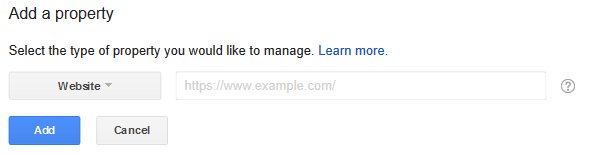
Verifying a New Property
Once you've added a new property to the Google Search Console, you'll need to verify that you are the owner of the domain.

You can choose to verify your domain via uploading a file to the root of your web space (recommended), or by using one of the alternative methods.
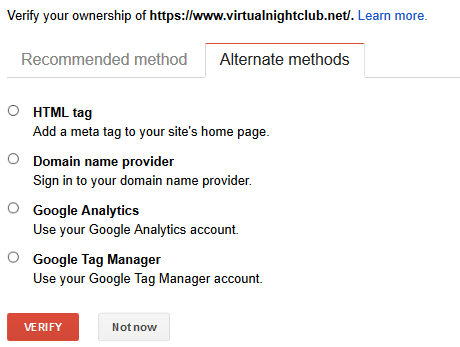
The alternative methods are:
• HTML Tag - Add a Meta HTML Tag to your website's coding.
• Domain Name Provider[b] - Login to an accepted domain name provider to verify your ownership.
• [b]Google Analytics - Use your Google Analytics account to verify your ownership.
• Google Tag Manager Account - Use your Google Tag Manager account to verify your ownership.
Managing an Existing Property
Once you have verified that you're the owner of the domain, you'll be able to manage the property from the Google Search Console.

Sitemaps
Now that you've verified your property you can manage the Sitemap entries for your domain. A Sitemap is a file which instructs Search Engines as to what your content is, and where it can be found; basically removing the need for them to have to crawl and discover your content on its own (which it will still do), only now you're telling it where your content is, so they can immediately crawl it for new data.
One thing that you'll need to keep in mind is that once you've submitted content to a search engine, they'll still crawl it and decide if the information on the page(s) is worthwhile to include in search results; there are times that they simply won't include every page that's submitted.

To manage your sitemaps, click on the Sitemaps option on the site overview page (which is displayed when you click "Manage Property" in the step above.
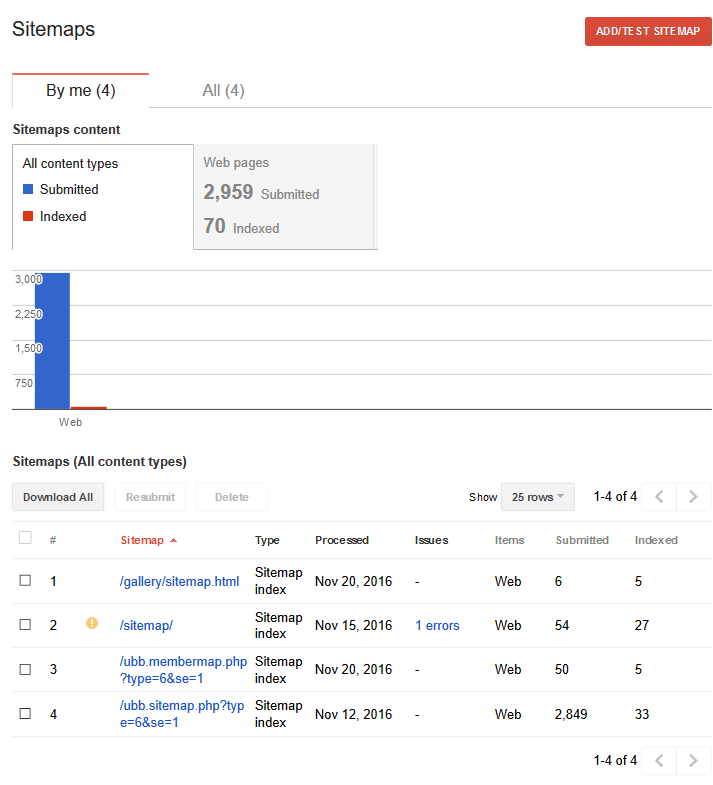
Now that you're on the Sitemaps Overview page, you'll want to select the "Add/Test Sitemap" button at the top right corner of the page.
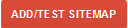
When the Add/Test Sitemap button is selected, a popup will appear asking for the path to the sitemap from your domains root (not including the domain name).
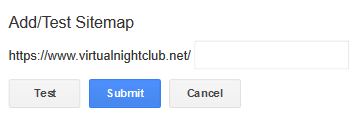
If you're installing the UBB.Sitemap or UBB.Membermaps scripts you'll want to add "ubb.sitemap.php?type=6&se=1" and/or "ubb.membermap.php?type=6&se=1".
Posted on November 22, 2016 · Updated on November 28, 2016
